Accessibility
for presentations and communications
Created by the Department of Chemistry and Biomoleclar Sciences Graduate Student Association (CBGSA) in collaboration with CWIC uOttawa
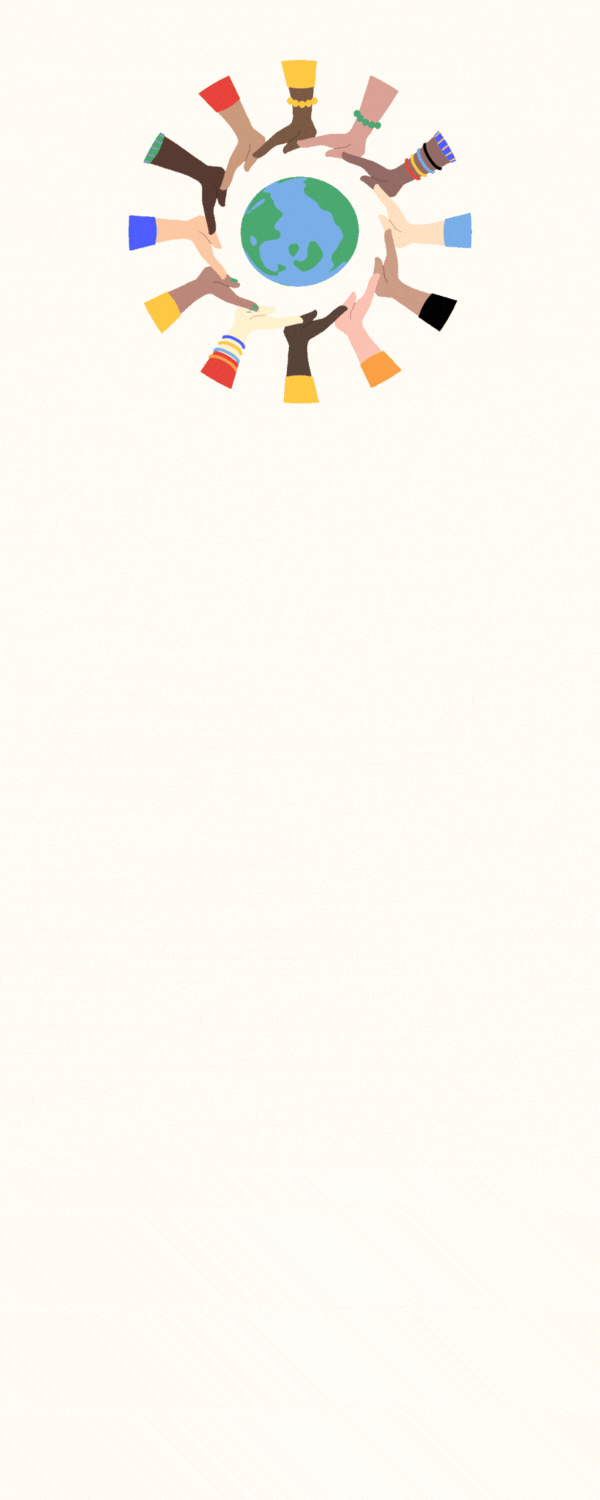
Why make our presentations more accessible?
-
It ensures that the widest possible audience can access and engage with your content
-
Create a more welcoming and inclusive environment
Want a "quick" intro with great tips and tools that you can share easily? Check out our quick-guide infographic:
The sections:

GRAPHICS AND FIGURES
1
Select colours that are high contrast.

and that if colours are converted to black and white, the information can still be conveyed.
If possible, select your colours for colourblind accessibility.

For documents, be sure to include alt text for all images.

for oral presentations, consider describing your images and figures verbally if they are not decorative and are important to the understanding of your presentation.
Four quick tips!
1. Start by creating your designs in grayscale - this puts the focus on useability and ease of navigation rather than getting the colour just right
2. The 60-30-10 proportion - If you use multiple colours on a page or figure, if possible you should balance your colours by using 60% of your dominant hue, 30% of your secondary colour, and only 10% of an accent colour.
3. Use no more than five colours - This helps limit distractions and is more comfortable for eyes to look at.
4. Nature is a great place for colour inspiration - Sunrises, sunsets, beaches, forests ... these have colour palettes that are naturally pleasing to the eye. Websites can be used to pull colour palettes directly from an image.
Additional resources:
for selecting colour palettes that have high contrast and are colourblind accessible: iwanthue.com
for exploring colour palettes: colorhunt.co
and paletton.com
for checking if a colour palette can be distinguished when converted to grayscale (also great for converting between colour code types!): hexcolorcodes.org
for randomly generating colour matching colour palattes: coolors.co
to learn about colour theory:
https://www.uxpin.com/studio/blog/choose-color-pallete/
and
https://careerfoundry.com/en/blog/ui-design/introduction-to-color-theory-and-color-palettes/
FONTS AND TEXT
2
Legibility: How distinguishable individual characters are to the reader's eye.
Readability: A measure of how easy it is to read the text overall.
Use sans serif fonts instead of serif fonts.

serif fonts have the little "feet" on letters
Check fonts for letters that are easily distinguishable.

notice the wider opening and more distinct difference between the "c" and "o" in the left example
other character pairs that are commonly confused, and should be checked for readability especially when using sans serif fonts.
here is an example of two different sans serif fonts to show differences in being able to easily distinguish characters from one another:
qp
db
O0
nu
il1I
a8
a6
6g
rnm
qp
db
O0
nu
il1I
a8
a6
6g
rnm
The Atkinson Hyperlegible Font
Lato Light Font
Use high contrast colours for the font against the background.

Ensure font size is large enough to read.

Line spacing should be between 1.2 and 2.0.

letter spacing should be +3 if possible
Additional resources:
for more information on selecting fonts and text: Google's introduction to accessibilty in typography
to download the Atkinon Hyperlegible Font